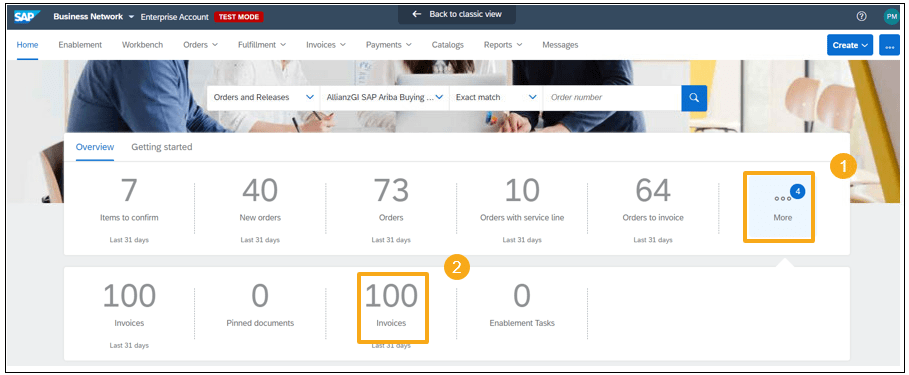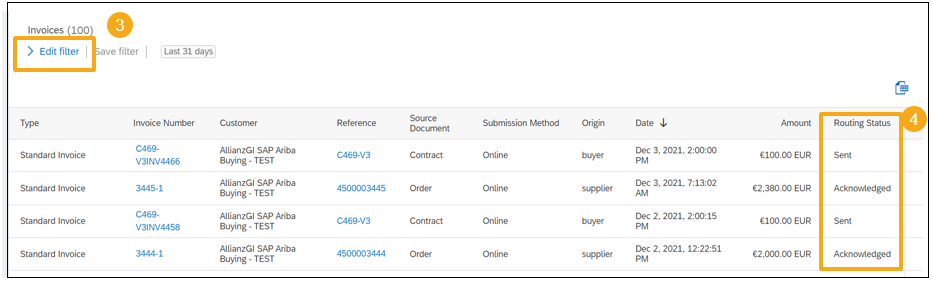- If you have logged in once successfully with the registration link, the questionnaire is sychronized to your Ariba Network profile and the link is no longer needed and therefore expired. You could directly access the questionnaire following the same steps as amending the questionnaire.
- If you have never logged in via the registration link before, please ask your relevant Allianz Global Investors contact who initiates that you receive an email with which you can reset your password.
Frequently Asked Questions
- If you have logged in once successfully with the registration link, the questionnaire is sychronized to your Ariba Network profile and the link is no longer needed and therefore expired. You could directly access the questionnaire following the same steps as amending the questionnaire.
- If you have never logged in via the registration link before, please ask your relevant Allianz Global Investors contact who initiates that you receive an email with which you can reset your password.
Usually, the username is identical to the email address. In some cases, your username may already exists.
If your email address is for some reason not working as your username, use a different username or add a “1” before the “@”.
Yes, if the entities have no Ariba Network account yet, you can create them with the same email address, But please use different usernames for different entities.
If your entities have already a Ariba Network account, please kindly ask the current administrator to add you as contact in your company profile. Your email address can also be used for more than one entity, by using different username.
No. Theoretically the Trading Relationship (TRR) is established successfully when logging in successfully via the initial questionnaire for the first time. Therefore TRR exists doesn’t mean that the questionnaire/ onboarding is finalized. But if you realize that the TRR is not set up after submitting the questionnaire, your Ariba Network account may set up in a way that you need to accept manually the TRR.
Please then refer to the user guide for Trading Relationship Acceptance.
No. Theoretically the Trading Relationship (TRR) is established successfully when logging in successfully via the initial questionnaire for the first time. Therefore TRR exists doesn’t mean that the questionnaire/ onboarding is finalized. But if you realize that the TRR is not set up after submitting the questionnaire, your Ariba Network account may set up in a way that you need to accept manually the TRR.
Please then refer to the user guide for Trading Relationship Acceptance.
The onboarding questionnaire is only visible for the user who received the latest invitation link from AllianzGI. Please check with your colleagues if someone already logged in with the link from AllianzGI, or requested a new link from your AllianzGI contact person.
The best practice is to stick with one email address for the whole onboarding process.
Yes. Please find ISO/BS Certificates, Service Organization Control Reports (SOC 1, 2 and 3), other certifications and attestations with the link of SAP Trust Center: https://www.sap.com/about/trust-center/certification-compliance.html
To better prepare your account for receiving purchase orders and submitting invoices, please check if below configuration is done:
To better prepare your account for receiving purchase orders and submitting invoices, please check if below configuration is done:
To enable multiple users to work on the same Ariba Network account, please follow the user guide:
To enable multiple users to work on the same Ariba Network account, please follow the user guide:
In order to receive the payment into the right bank account, your bank account data needs to be collected and synced in AllianzGI ERP environment via the “AllianzGI Initial Supplier Questionnaire”.
Therefore, we strongly recommend that you maintain only one bank account with AllianzGI. If you want to maintain or change the bank account, please make sure it is done in both “AllianzGI Initial Supplier Questionnaire” and in your Ariba Network account - Configure Payment Routing and Remittance.
In order to receive the payment into the right bank account, your bank account data needs to be collected and synced in AllianzGI ERP environment via the “AllianzGI Initial Supplier Questionnaire”.
Therefore, we strongly recommend that you maintain only one bank account with AllianzGI. If you want to maintain or change the bank account, please make sure it is done in both “AllianzGI Initial Supplier Questionnaire” and in your Ariba Network account - Configure Payment Routing and Remittance.
To find the purchase order or contract from AllianzGI, please follow the user guide:
When the email address set up in your Electronic Ordering Routing is invalid, or an unrecognised absence note was sent out, then the order would show the status as “failed”, however the order would have reached their account. The account users who have sufficient access right would still be able to proceed further with the invoice submission.
In parallel, please maintain your Electronic Ordering Routing with valid address, and confirm with your AllianzGi contact after submitting the invoice.
We strongly recommend that you start with “Create Invoice” directly. The purpose of a service sheet is mainly to collect approval from AllianzGI business approver.
By creating an invoice directly, a “service sheet” would be created automatically and sent out for approval.
If you create a service sheet first, an invoice still needs to be created after the approval is collected, this somehow doubles your work.
Please follow the process: create PO based invoice.
On the invoice creation page, you could click on “Add to Header” and select “Special Handling Charge”.
Remember to add the tax for this extra handling charge as well, otherwise the invoice will run into error on AllianzGI side!
Please follow the process: create PO based invoice.
On the invoice creation page, you could click on “Add to Header” and select “Special Handling Charge”.
Remember to add the tax for this extra handling charge as well, otherwise the invoice will run into error on AllianzGI side!
Please follow the process: create PO based invoice.
The invoicing against BPO follows the same process as invoicing against a Purchase Order.
For the service or material line item, a „blank“ line item can be added by clicking „add/update“ when inserting the invoice line items.
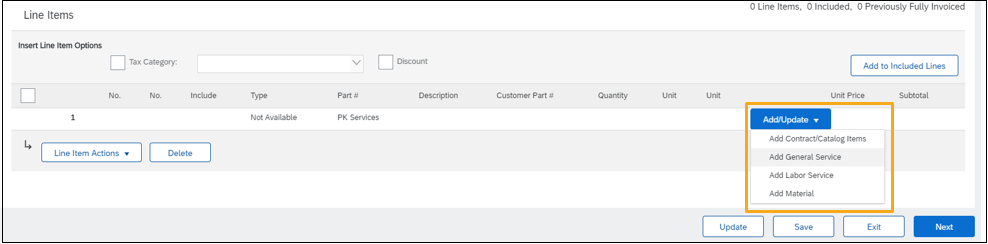
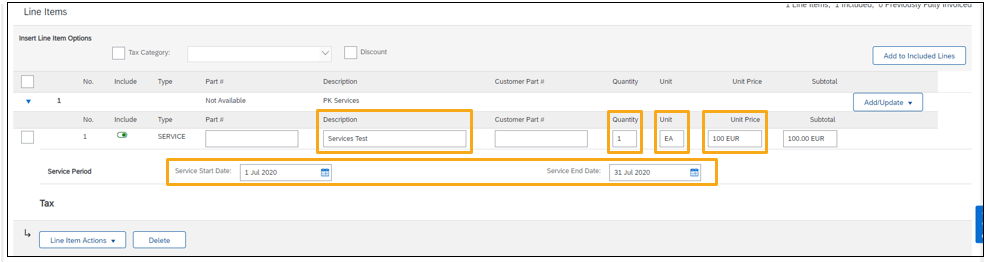
For special handling charge, please refer to the other FAQ above.
When AllianzGI team rejects your invoice, the reason is always mentioned in the email notification you receive. Normally it is because wrong information is inserted in the invoice, i.e. wrong price, tax, unit of measure ect.
You would be contacted by our team via email, please then try again to submit the invoice with the correct input.
When you see below “Add bank account details” during the invoice creation process, it means you need to maintain your bank account in your Ariba Network. It is a one-time effort, please find more details in the link Configure Payment Routing and Remittance
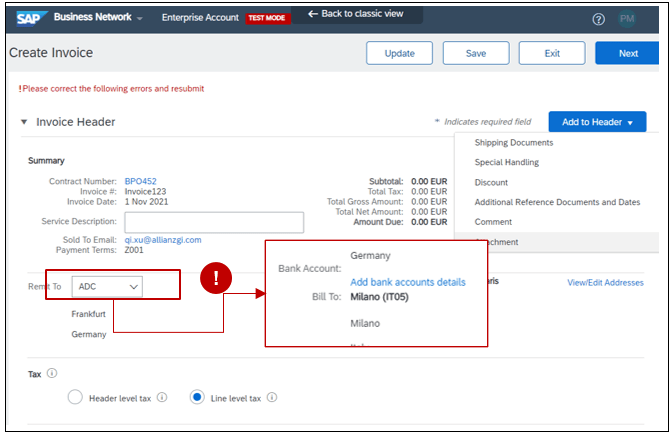
When you see below “Add bank account details” during the invoice creation process, it means you need to maintain your bank account in your Ariba Network. It is a one-time effort, please find more details in the link Configure Payment Routing and Remittance
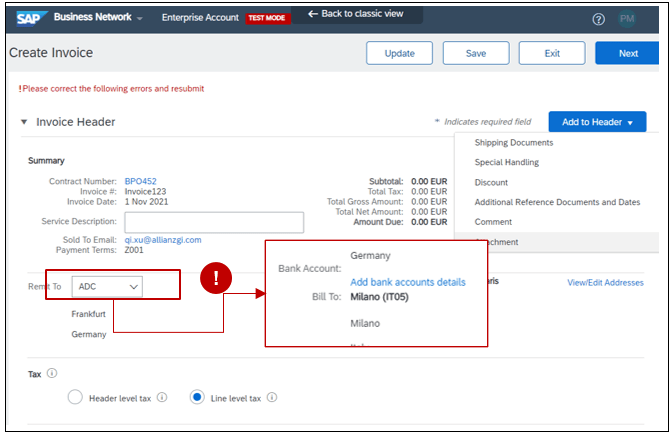
Payment will take approximately 2-3 days from the time your invoice has been reviewed and approved.
On your Ariba Network dashboard, click “More” -> “Invoices”, then edit the filter if your invoice is older than 31 days. Then the invoice status can be shown.
For service orders, your invoice submission will trigger a service entry sheet to the good recipient. You could also contact the AllianzGI requester if they have received your service entry sheet.